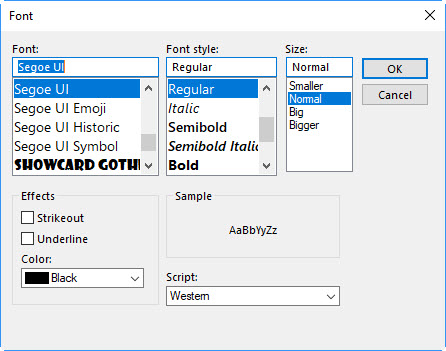Conditional formatting is a way to make messages that meet defined conditions stand out in the message list by using color, fonts, and styles. You specify conditions that an incoming message should meet, such as a sender’s name or email address, and then conditional formatting is applied only to those messages.
For example, a conditional rule can specify that all messages sent from your manager appear in red text in the message list.
Setting up Conditional Formatting within Outlook 2016
Go to the ‘View’ tab
Select ‘View Settings’
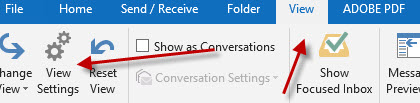
Click ‘Conditional Formatting’
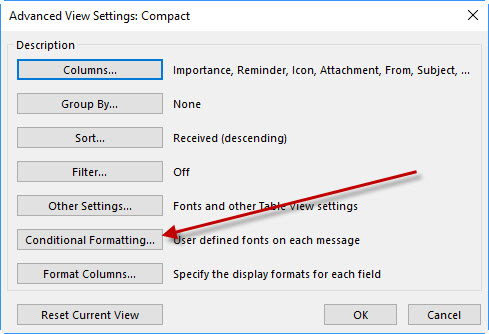
Click ‘Add’
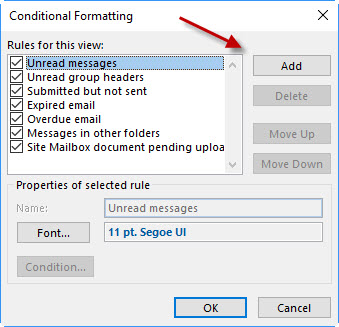
Name your rule
Click on ‘Font’
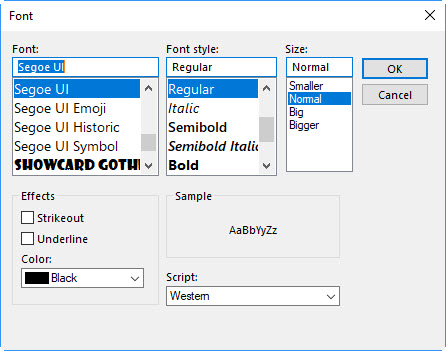
Pick a color, style and size and click ‘OK’
Click on ‘Condition’
Type in the email address of the sender or senders you want to highlight. For multiple people, separate the email addresses with a semicolon. And, if you want all emails from a particular company with a unique domain name, you can use the “@” domainname.com. For example, Miken Technologies would be: @miken.net.
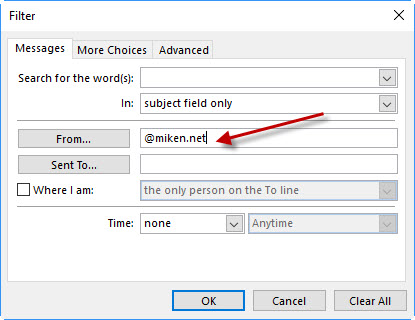
Click on ‘OK’ to finish.
Questions or comments? Reach out to us today!