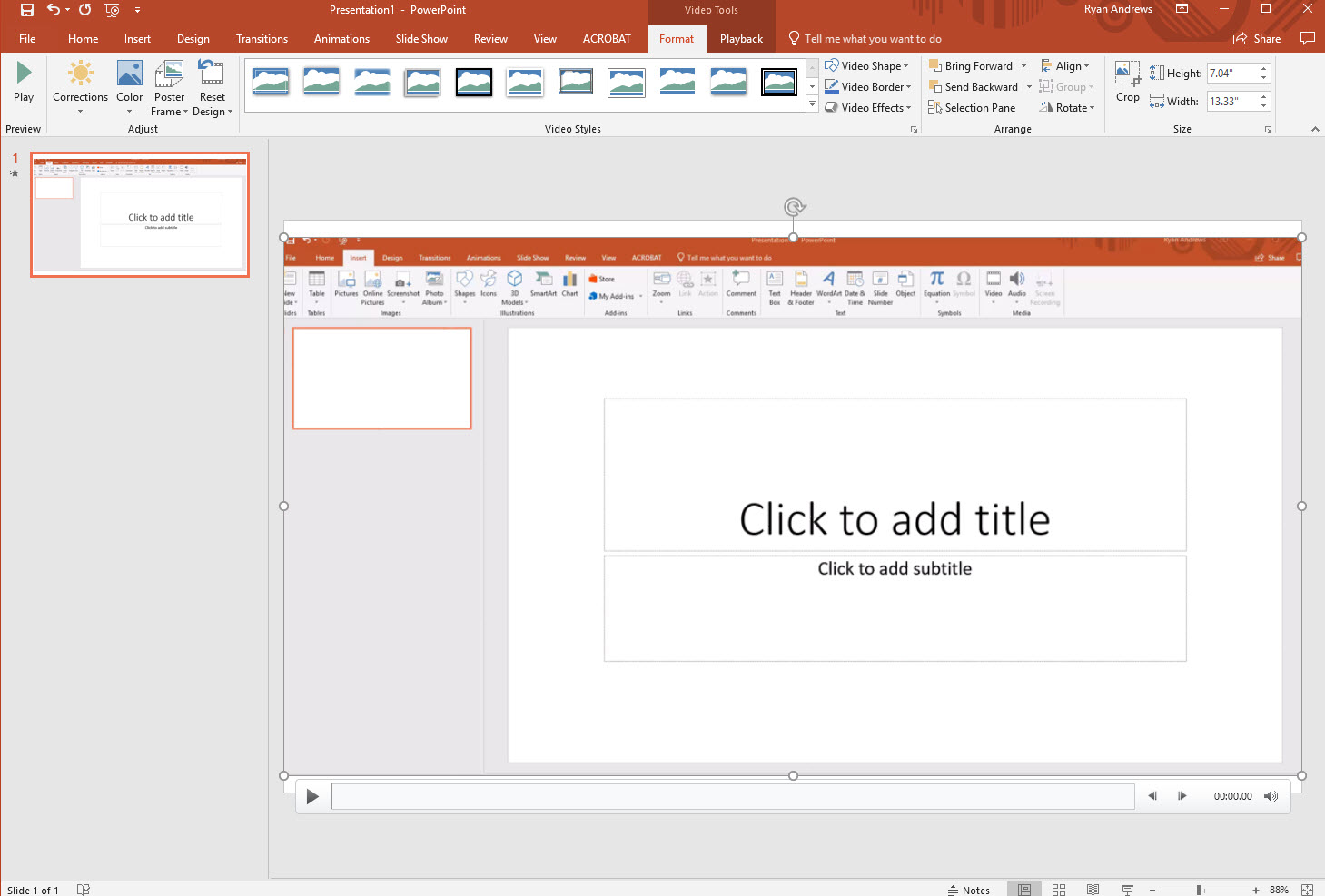Do you need to create a high-quality screen capture videos but not sure which program to download?
Windows users are often surprised to learn that they can use a powerful built-in feature within Microsoft PowerPoint to create great looking screen capture videos.
To begin, go to the “Insert” tab within your tool bar.
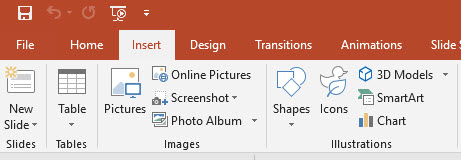
From here, you’ll want to click on “Screen Recording” at the far right.
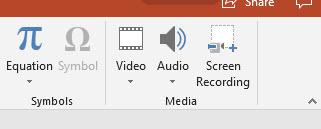
Now, using the pop up tool bar, you can select your screen area you want to record, select if you have audio, and click on “Record.”
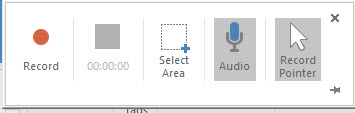
Once your recording starts, you can hover your mouse over the top area of your screen to bring up the menu bar. From here, you have the option to pause or stop the recording.
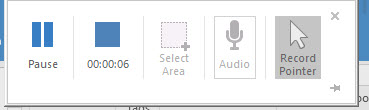
Once you click on the Stop button, PowerPoint will automatically place your newly recorded screen capture video on a slide within the project file. From here, you can ‘right-click’to make additional edits to the video, or save to your PC by clicking on “Save Media As” and saving the video file directly to a chosen area on your PC.
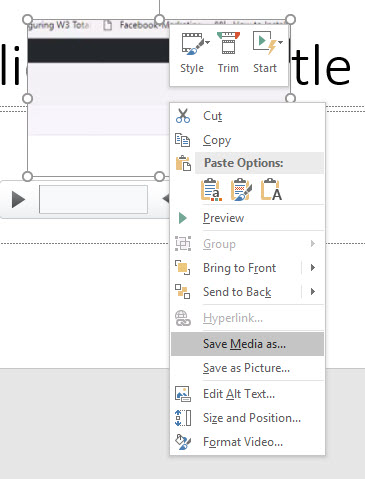
That’s it!